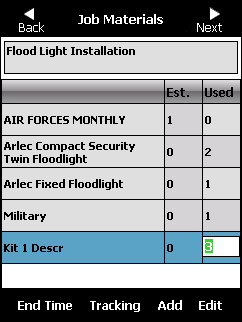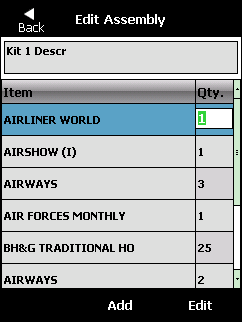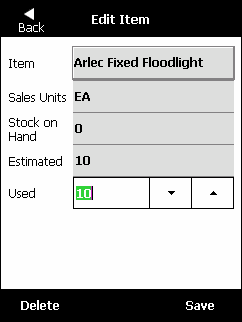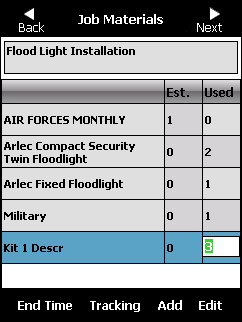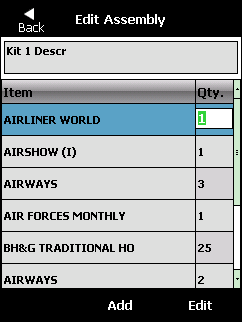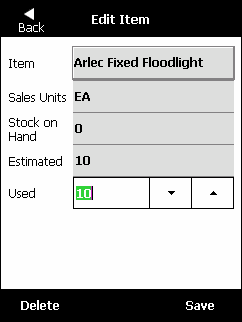Editing an Assembly
You can edit the items that make up an assembly used on a job, or you can edit the quantity of a particular item in an assembly. Note that this is not a global change; it will only change the contents of the assembly for this particular job.
- Display the Job Materials screen.
Refer to "Job Materials".
- Select the assembly item that you want to edit.
- Select the Edit button on the bottom toolbar.
Micronet displays the Edit Assembly screen.
- To change the quantity of the item used in the assembly, tap in the Qty field and enter the required quantity.
- To add an item to the assembly:
- Select the Add button on the bottom toolbar. Micronet displays the Edit Item screen.
- Search for the item you want to add. Refer to "General - Items" for more information.
- When you have found the correct item, tap the Select button. Micronet redisplays the Edit Item screen showing the selected item details.
- Select the Back button. Micronet redisplays the Edit Assembly screen with the new item added.
- To remove an item from the assembly:
- Select the item then select the Edit button on the bottom toolbar. Micronet displays the Edit Item screen.
- Select the Delete button on the bottom toolbar.
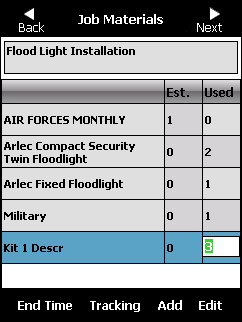
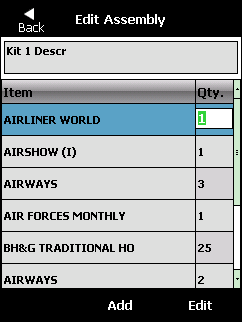
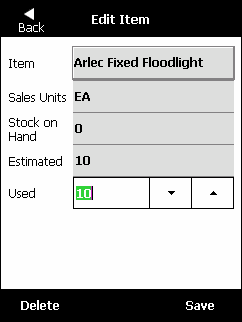
- When you have finished editing items in the assembly, select the Back button on the Edit Assembly screen.
Micronet redisplays the Job Materials screen.
- Continue processing the job.
Refer to "Job Materials".